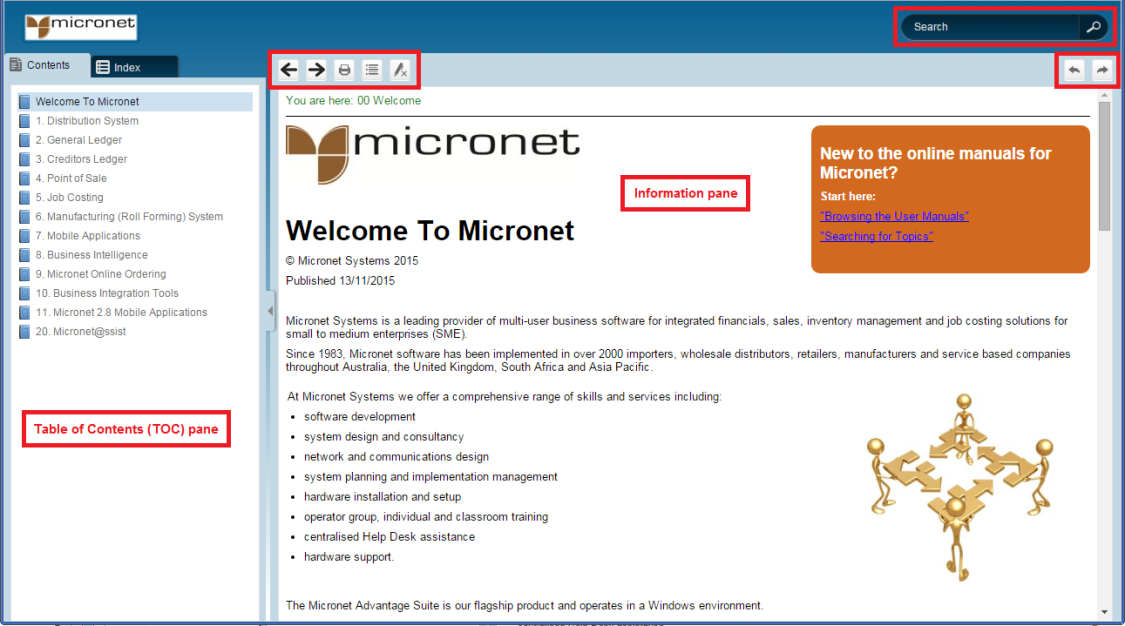
The Micronet user manuals are organised according to Micronet menu structure so you can easily find the information you are after.
To browse the user manuals:
The manual opens, showing the chapters within it in the TOC pane. The information associated with the selected topic is displayed in the information pane at the right of the screen.
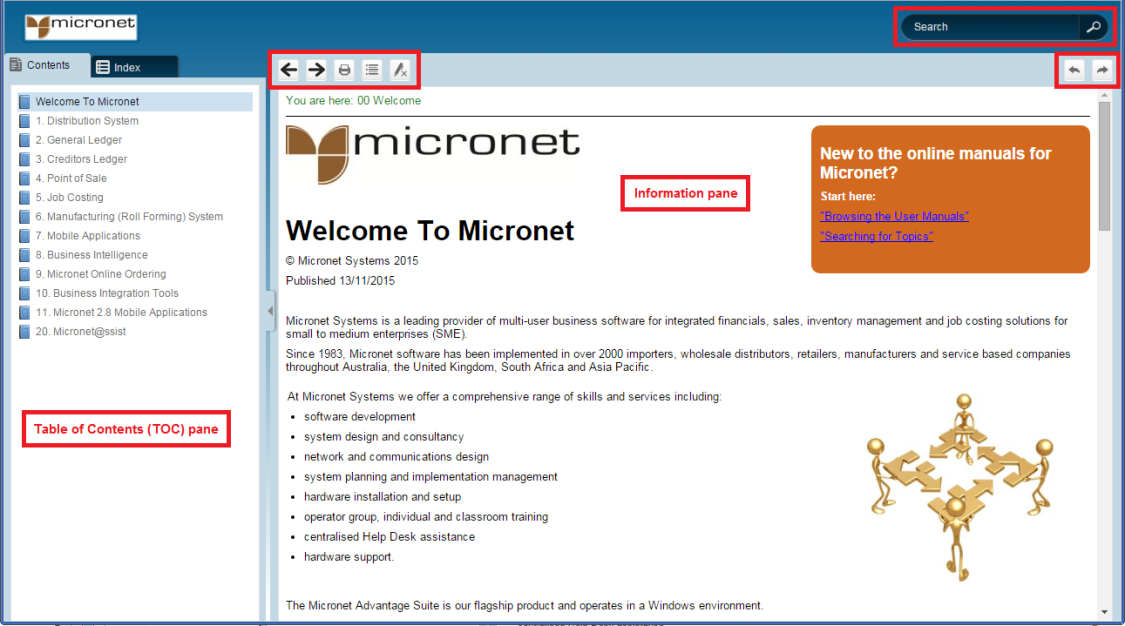
|
|
|
Technical Tip You can increase the width of the TOC pane by moving the cursor over the right border until it turns into a double-headed arrow and then dragging the border to the desired width. You can hide the TOC pane by clicking the arrow halfway down the right border. If you hide the TOC, you can display it again by clicking the arrow on the left border.
If you are using Micronet Assist on a tablet or mobile phone, select the button at the top left of the screen to display and hide the TOC pane.
|
The chapter opens, showing the sections and/or topics within it in the TOC pane, and the topic information in the information pane.
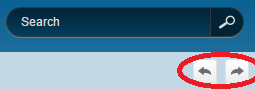
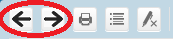
|
|
|
Technical Tip You can also use your browser's back and forward buttons. |